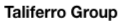Co-Founder Taliferro
Angular has consistently been at the forefront of providing developers with a robust framework for building dynamic web applications. With each new version, Angular has introduced changes designed to improve performance, enhance scalability, and streamline the development process. Angular 17 marks a significant evolution in this journey by introducing a default project architecture that eliminates the traditional AppModule, favoring a more modular and efficient standalone component approach.
This architectural shift is particularly challenging for developers who are accustomed to earlier versions of Angular, such as 8, 11, or 13. The new structure, which automatically adopts a standalone component model in Angular 17, requires rethinking how applications are bootstrapped and configured. This change is crucial when integrating with external libraries like AngularFire, which connects Angular applications to Firebase for backend services.
The goal of this article is to guide developers through the process of integrating AngularFire into an Angular 17 project. We will explore the necessary steps and configurations to adjust to the absence of AppModule, ensuring that you can seamlessly utilize Firebase's powerful backend capabilities within Angular's latest architectural paradigm.
Step-by-Step Command to Create a New Angular 17 Project:
To start adapting to Angular 17, you first create a new project using the Angular CLI. This foundational step introduces you to the project structure typical of Angular 17:
ng new my-angular17-project
This command sets up a new Angular project named my-angular17-project. Contrary to previous versions, Angular 17 automatically configures projects to use standalone components, which you'll notice with the absence of the familiar app.module.ts. This signifies a move towards a setup that promotes the use of individual, self-contained components and services.
In the following sections, we will dive into how to add AngularFire to this newly created project, configure it properly, and ensure its functionality with Firebase services. By the end of this guide, you'll not only be equipped to handle Angular 17’s new project layout but also adept at integrating and utilizing AngularFire to empower your application's backend interactions.
Understanding Angular 17's Architecture
One of the most notable changes in Angular 17 is the shift from the traditional NgModule-based architecture to standalone components. This evolution marks a significant departure from how developers have traditionally structured Angular applications. The standalone component model aims to reduce boilerplate, simplify the application's structure, and enhance modularity and reusability of components.
Standalone components in Angular 17 are self-contained units that encapsulate their functionality, styles, and dependencies. This means each component manages its imports and can be developed and tested in isolation, without the need for an encompassing NgModule. This approach not only streamlines development but also improves the scalability and maintainability of applications by promoting cleaner and more organized codebases.
To illustrate the difference, let's compare the Angular 17 architecture with that of earlier versions like Angular 8 or 11:
- Previous Versions: Applications required an
AppModulethat declared all components and imported various modules and services. This centralized configuration sometimes led to bloated modules as applications grew. - Angular 17: There is no central
AppModule. Instead, each component is a standalone entity that directly imports only the dependencies it needs. This reduces the complexity and size of individual components and eliminates common bottlenecks associated with large application modules.
This new architecture not only simplifies the initial setup of an Angular project but also aligns with modern web development practices that favor modularity and decoupled structures. Understanding this shift is crucial for developers transitioning from older versions of Angular, as it influences both project structure and development workflows.
Preparing Your Project
Getting started with a new Angular 17 project involves a straightforward process, but with some nuances due to the shift towards standalone components. Here's how to properly set up your project to ensure it's ready for the integration of AngularFire and other dependencies.
First, create a new Angular project by running the following command in your terminal:
ng new my-angular17-project
Integrating AngularFire
Integrating AngularFire into your Angular 17 project enables a seamless connection to Firebase, providing a robust backend for your application. This section outlines the steps to add AngularFire to your project, configure it, and select the features you need.
To begin the integration process, ensure you are in your project directory and execute the following command:
ng add @angular/fireThis command prompts you to choose which Firebase features you want to include in your project. Options typically include Firestore, Realtime Database, App Check, Cloud Storage, and the deploy feature, among others. For a comprehensive setup, you may choose all or some based on your project needs.
During this process, the Angular CLI will automatically install the necessary AngularFire and Firebase packages, and modify your project to include the selected Firebase services. This may involve updates to your environment.ts file where your Firebase configuration details need to be added. For example:
export const environment = {
production: false,
firebaseConfig: {
apiKey: "your-api-key",
authDomain: "your-project-auth-domain",
projectId: "your-project-id",
storageBucket: "your-storage-bucket",
messagingSenderId: "your-messaging-sender-id",
appId: "your-app-id"
}
};After updating the environment configuration with your Firebase details, the next step is to ensure that AngularFire modules are properly imported and configured within your application. This typically includes modifications to your application's main configuration file or directly within components that will use Firebase services.
With AngularFire successfully added and configured, your Angular application is now connected to Firebase, ready to utilize its database, authentication, storage, and other backend services. This setup ensures that all Firebase interactions are integrated smoothly within the Angular 17 architecture, taking full advantage of its modular, standalone component approach.
This command generates a new project structure that, by default, uses the standalone component model. It's important to note that Angular 17 projects do not include an AppModule or any module files unless specifically added. This is a significant change from previous versions where the AppModule was the core of any Angular application.
After creating your project, navigate into your project directory:
cd my-angular17-projectAt this point, your project is set up with a basic standalone root component, and you're ready to add Firebase and AngularFire functionalities. Before proceeding to integrate AngularFire, ensure that your Firebase project is ready and that you have access to your Firebase configuration settings, which you will need in the next steps.
It's also a good time to familiarize yourself with the new project structure. Explore the generated files and directories to understand how Angular 17 organizes code and dependencies in the absence of traditional modules. This exploration will help you better understand where and how to add AngularFire and other libraries as you build out your application.
Configuring the Application
Proper configuration of AngularFire within your Angular 17 project is crucial for enabling full functionality of Firebase services such as Auth, Firestore, Realtime Database, Messaging, and Storage. This configuration ensures that each service is properly initialized and available for use throughout your application.
To configure Firebase services in your Angular 17 project, you will primarily work within the app.config.ts file. Here's a guide on setting up this file:
import { ApplicationConfig, importProvidersFrom } from '@angular/core';
import { provideRouter } from '@angular/router';
import { routes } from './app.routes';
import { provideClientHydration } from '@angular/platform-browser';
import { initializeApp, provideFirebaseApp } from '@angular/fire/app';
import { getAuth, provideAuth } from '@angular/fire/auth';
import { getFirestore, provideFirestore } from '@angular/fire/firestore';
import { getDatabase, provideDatabase } from '@angular/fire/database';
import { getMessaging, provideMessaging } from '@angular/fire/messaging';
import { getStorage, provideStorage } from '@angular/fire/storage';
export const appConfig: ApplicationConfig = {
providers: [
provideRouter(routes),
provideClientHydration(),
importProvidersFrom(provideFirebaseApp(() => initializeApp({
projectId: 'your-project-id',
appId: 'your-app-id',
databaseURL: 'your-database-url',
storageBucket: 'your-storage-bucket',
apiKey: 'your-api-key',
authDomain: 'your-auth-domain',
messagingSenderId: 'your-messaging-sender-id',
measurementId: 'your-measurement-id'
}))),
importProvidersFrom(provideAuth(() => getAuth())),
importProvidersFrom(provideFirestore(() => getFirestore())),
importProvidersFrom(provideDatabase(() => getDatabase())),
importProvidersFrom(provideMessaging(() => getMessaging())),
importProvidersFrom(provideStorage(() => getStorage()))
]
};This configuration file uses the importProvidersFrom function to dynamically import and configure each Firebase service. Each service is initialized with its corresponding provider function, such as provideAuth for Firebase Auth or provideFirestore for Firestore. This approach not only keeps the application's global configuration clean and organized but also ensures that all Firebase services are properly managed and ready to use.
By setting up the app.config.ts file in this way, you make sure that Firebase services are integrated seamlessly into your Angular 17 project, adhering to the new architectural standards of standalone components and modular design. This configuration is pivotal in maintaining a scalable, maintainable, and efficient application structure.
Testing Firebase Integration
Once Firebase and AngularFire are configured in your Angular 17 project, it is essential to test the integration to ensure that everything is set up correctly and functioning as expected. Testing typically involves retrieving data from Firebase to validate the connectivity and operations of the services like Firestore.
Here is an example of how you can test Firestore connectivity in your Angular application using a component:
import { Component, OnInit } from '@angular/core';
import { Firestore, getDocs, collection } from '@angular/fire/firestore';
import { inject } from '@angular/core';
@Component({
selector: 'app-root',
templateUrl: './app.component.html',
styleUrls: ['./app.component.css'],
standalone: true,
imports: []
})
export class AppComponent implements OnInit {
firestore = inject(Firestore);
ngOnInit() {
getDocs(collection(this.firestore, "categories")).then((response) => {
console.log(response.docs.map(doc => doc.data())); // This will log the data of each document
}).catch(error => {
console.error("Error fetching documents:", error);
});
}
}This code snippet demonstrates a basic usage scenario for Firestore. It retrieves documents from a collection named "categories" and logs each document's data to the console. The inject function is used to get an instance of Firestore, leveraging Angular's dependency injection in a standalone component context.
If the console logs the expected data, it confirms that Firestore is properly integrated and operational. If errors occur, they should provide insights into potential issues with the configuration or the Firebase rules setup.
It is also advisable to test other Firebase services integrated into your application, such as Authentication, Realtime Database, Cloud Messaging, and Storage, using similar methods to ensure full functionality across all aspects of your application's backend services.
Deploying and Managing Your Project
Deploying your Angular 17 project with integrated Firebase services is the final step in the setup process. Firebase Hosting provides a seamless and scalable solution for deploying web applications. Here, we'll cover how to deploy your project and provide tips for managing and updating Firebase services effectively.
To deploy your Angular application to Firebase Hosting, follow these steps:
1. Ensure you have Firebase CLI installed:
npm install -g firebase-tools
2. Log in to Firebase from the CLI:
firebase login
3. Initialize your Firebase project:
firebase init
- Follow the prompts to select Firebase Hosting.
- Connect the CLI to your Firebase project.
- Configure as a single-page app and link to your Angular build output directory.
4. Build your Angular project for production:
ng build --prod
5. Deploy your project to Firebase Hosting:
firebase deployThis process compiles your Angular application into production-ready files and uploads them to Firebase Hosting, ensuring that your application is accessible worldwide. The firebase deploy command automatically handles the distribution of your files across Firebase's content delivery network.
Managing your Firebase services involves regularly updating your Firebase rules for services like Firestore and Firebase Realtime Database, monitoring your usage to ensure that it stays within quotas, and updating your Firebase dependencies to keep up with new features and security enhancements:
- Regularly review and update Firebase security rules.
- Monitor usage and performance through Firebase Console.
- Stay updated with the latest Firebase SDKs and AngularFire releases.Proper management and regular updates help maintain the security, performance, and cost-effectiveness of your application. Deploying your Angular 17 project with Firebase Hosting not only maximizes your app's potential but also leverages Firebase's powerful backend capabilities to enhance user experience and app performance.
Conclusion
This guide has walked you through the significant changes in Angular 17, focusing on the shift from traditional NgModule-based architecture to a more streamlined and efficient standalone component system. We've covered everything from setting up a new Angular 17 project, integrating AngularFire, configuring Firebase services, to deploying your application on Firebase Hosting.
The transition to Angular 17's standalone component model not only simplifies the development process but also enhances the scalability and maintainability of applications. By integrating AngularFire, you leverage Firebase's powerful backend services to create dynamic, feature-rich applications.
As you move forward with Angular 17 and AngularFire, continue to explore and experiment with the various Firebase services to fully realize the potential of your applications. The flexibility and modular nature of Angular's latest version paired with Firebase's robust capabilities offer a formidable toolkit for modern web development.
For further learning, refer to the official Angular documentation and Firebase documentation. These resources are invaluable for deepening your understanding and keeping abreast of the latest features and best practices.
Call to Action
If you found this guide helpful, please share your experiences and additional tips on using Angular 17 and AngularFire in the comments below or through your social media channels. Sharing knowledge helps the developer community grow stronger and more connected. Let's build better applications together!
Tyrone Showers